
Fast, Stable, Secure. Meet Drive 2.0
The FieldView Drive 2.0 can send seed scripts without a thumb drive, has built-in GPS, offers faster data syncing and compatibility with a wider range of equipment.
To end the harvest season on the right note, you have to start out strong.
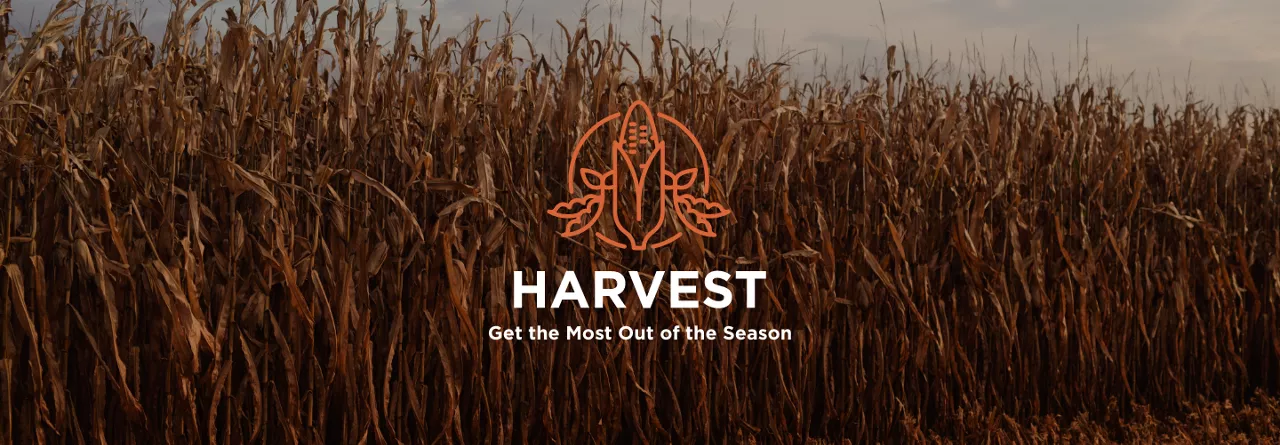
Fall will be here before we know it and after a year of careful planning, planting and growing, it’s just about time to see the return on all that effort. To end the harvest season on the right note, you have to start out strong. Working one-on-one with farmers, along with our amazing support team, I’ve gathered a list of ten things I recommend growers do to prepare for harvest.
The first and arguably easiest thing you can check off your list is making sure you’re running the latest version of the FieldView Cab app (Version 12.2.2 or higher) on your tablet and phone. In the App Store, find the FieldView Cab app, tap “Update”, and you’re good to go.
With the timing of Apple’s releases, we want to ensure that our FieldView Cab app customers have the best possible experience while performing fall activities. Our engineers are continuously monitoring upcoming releases from Apple. Turning off automatic software updates is an easy way to ensure that you have the best possible experience. Luckily, this is easy to do — on your tablet, go to Settings, General and then Software Updates to turn off Automatic Updates. Once a final release version is available, our engineers will review and approve that it still provides the best possible experience. If you have any questions about this, call the support team at 1-888-924-7475. One of our digital farming experts can walk you through the process step-by-step.
To keep all your maps updated throughout harvest, make sure you have CloudSync enabled in your FieldView Cab app (go to Settings to check), and tap “CloudSync” from the home screen of the FieldView Cab app. This will ensure all the data you collected over the growing and planting season is protected in the cloud, and accessible.
Avoid throwing off your yield data by going through your field boundaries on Climate.com before you hop in the combine. A quick double-check that you’ve excluded areas like treelines, ditches, creeks and ponds ensures the data you’re collecting will be as accurate as possible.
Go to Climate.com. Log into your account. Click “Edit Fields” and simply click-and-drag to move the field boundaries.
Is your equipment compatible with FieldView Drive? Use our compatibility guides to find out. If you’re already up and running with FieldView Drive, it’s also a good idea to confirm it’s wirelessly paired to your iPad. That way, you’ll know for sure everyone’s communicating automatically, and your harvest data is being collected accurately.
For those who are using a Precision Planting 20|20 YieldSense® monitor, here’s how to check its connection to FieldView.
At the end of the day (or year), it’s all about getting to see the results of your hard work. And the results are all in the data. But if you didn’t collect planting data with the FieldView Drive or a Precision Planting 20|20 SeedSense® monitor, no worries. You’ll want to upload planting data from last spring ahead of harvest so you’re ready to visualize harvest data in real-time and quickly analyze crop performance. Uploading data can be challenging. If you need any assistance, don’t be afraid to reach out to the support team.
Check your hybrid or variety names, treatments, applications and prescriptions. Each hybrid and variety name should be consistent. If you label something like "Hybrid A", or name one hybrid in many different ways, you might have trouble recalling which hybrid you were referring to later.
“Cleaning” your data like this is always helpful before you head out to the fields. We like to think of it as a spell check for data collection. When using data inbox to upload data manually, you can fix data before you add it to your FieldView account, but you can also fix data once it’s already in your account.
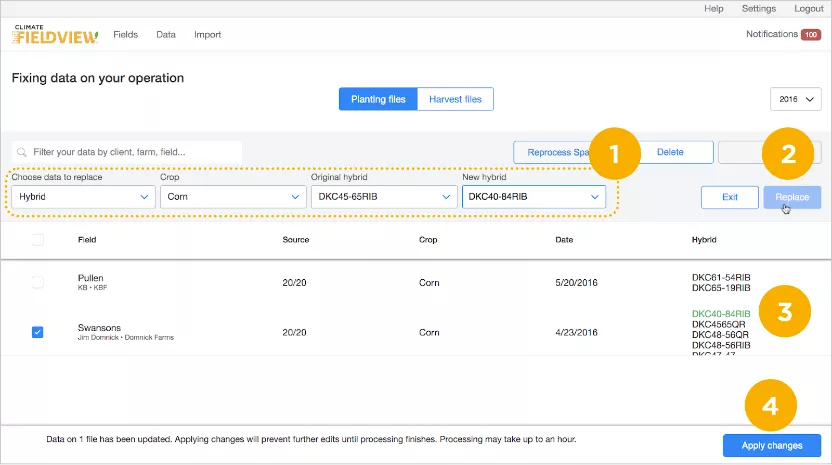
When uploading data, using consistent hybrid names means easier, more accurate analysis both this season and when you look back at your data in years to come.
How long has it been since you calibrated your yield monitor? Even if you just calibrated it during the growing season, it still needs to be recalibrated for harvest. Changing monitor components and crops and even fluctuations in grain moisture and density are all factors in yield monitor calibration. Recalibrating is key to improving the accuracy of your harvest data. Consult your monitor’s manual or contact the manufacturer for help. It’s also a good tip to check the available memory on your monitor to make sure you’re not close to maxing out.
There are over 20 iPad® devices on the market and sometimes it can be difficult to determine if the iPad you have is compatible with FieldView or if you would be better served with a newer iPad model that best operates the FieldView apps. This guide will help you determine if you need to update your current device.
Long hours and hard labor increase the potential for fatigue and, unfortunately, too many of us know all too well what can happen if we’re not diligent about safety during harvest. When it comes to avoiding injury around equipment or bins, awareness is key.
During this busy season, our Customer Support team is offering extended hours to get you connected and collecting data. If you need to get into contact with the team, you’ve got options:
Extended Support Hours: September 11 – November 5
I hope everyone has a safe, productive harvest, and I encourage you to explore the new FieldView features to help you plan for a great 2023.